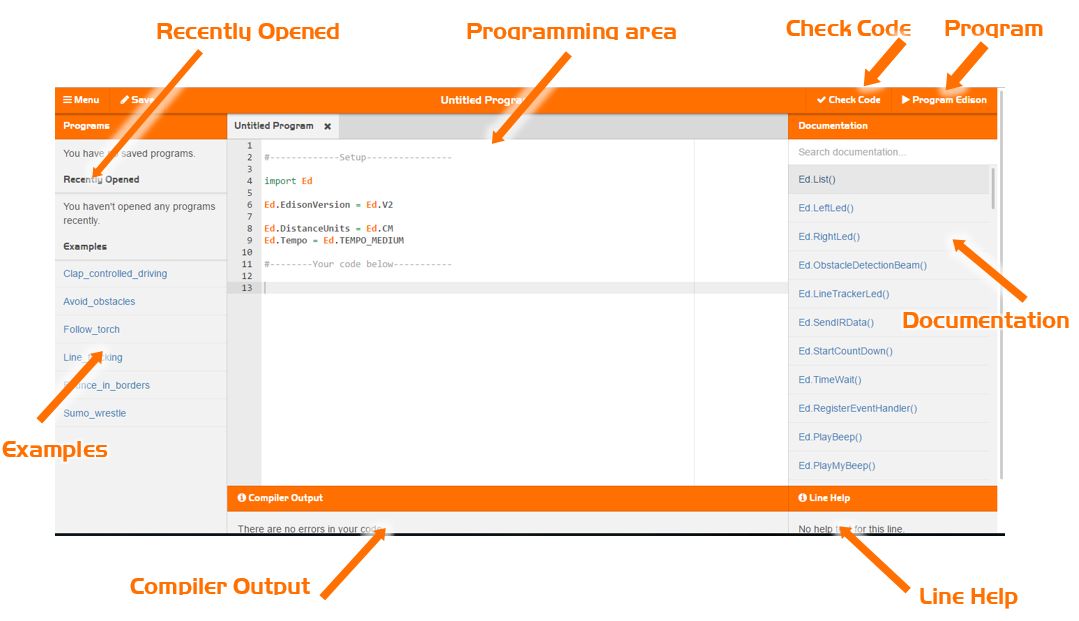Module 8 - Section 1 - Ed Py
8.1.1 - Edpy
Until now we have used block icons to program the edison robot. Now we will combine Robotics and Python.
Click on the Edpy link here and open the Edpy application
Documentation
In this window you can search the documentation in the search box and example commands matching your search will appear in the window below.
Recently Opened
This window contains a list of recently opened programs.
Examples
This window contains a list of example programs which you can select and open in the programming area.
Programming Area
This is where you enter the Python code to control the Edison robot.
Check Code
When you select this, the code is checked for errors. If errors are detected, a message will appear in the Compiler Output window at the bottom of the screen providing details on the errors.
Program Edison
When you select this, the current program is downloaded to the Edison provided the Edison is ready.
Compiler Output
This is where errors appear if they are detected when you select “Check Code”. If there are no errors you will see: “There are no errors in your code.” When Python translates the written Python code to actual commands readable by the Edison robot this is called “compiling the code”.
Line help
This window displays help about the command under your cursor.