Google Drive Troubleshooting
| Site: | ΕΛ/ΛΑΚ Moodle |
| Course: | Basic ICT Skills |
| Book: | Google Drive Troubleshooting |
| Printed by: | Guest user |
| Date: | Wednesday, 14 January 2026, 3:59 AM |
1. Accidentally Deleted File
We’ve all done it – accidentally deleting an important file or folder is incredibly frustrating, especially if you don’t realize until long after the event and you’ve already emptied your Recycle Bin several times over.
Thankfully, Google Drive offers its own version of the Recycle Bin; it’s simply called “Bin” or “Trash“, depending on your region. The feature is accessible via the main menu in the left-hand panel (it’s the last item on the list).
Click on it, and you will see a complete list of all the files that you’ve ever deleted.
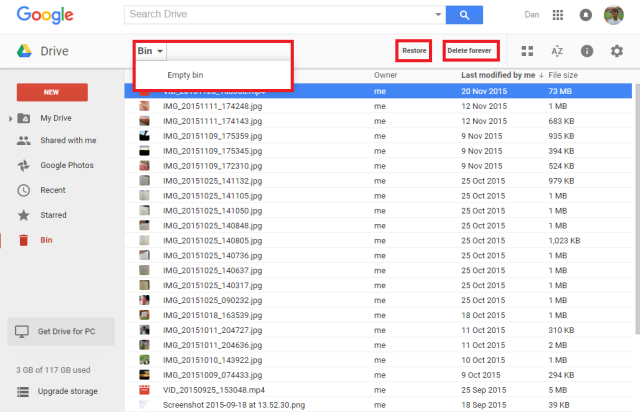
To restore an item, highlight it and click on Restore in the top right-hand corner. Similarly, if you want to permanently delete an item, select that option instead.
To empty the entire bin, activate the dropdown menu under Bin and click on Empty bin.
If you don’t find the available file, consider that it might have been a shared file and the owner either deleted it or stopped sharing it with you. In those cases, you need to contact the owner and ask them to re-grant you access.
If you cannot find the file in the bin, and you are certain you created it, Google claim they may be able to help you recover it for a limited time. You can contact them via their special web-form.
2. Buy More Storage
You may be presented with a message that reads “More Google storage is needed“, while you’re performing an upload.
To purchase more storage, log in to your Drive account and click on Upgrade storage in the bottom left.

You will be presented with a number of options. Select the one most appropriate for your needs and follow the on-screen instructions. Prices vary from $1.99 per month to $299.99 per month.
Alternatively, you can try to free up storage, for example by deleting emails with large attachments in Gmail.

3. Unrecognized Users in a Shared File
When looking at the list of people that a file is shared with, you might encounter unrecognized or anonymous users. This may have various reasons.
- Maybe you shared the file with someone who doesn’t have a Google account, and in turn they might have shared the email invitation with someone else.
- Someone who has editing and sharing permissions may have shared the document with their own contacts, or someone may have even changed the name associated with their Google Account.
- The issue may occur if the file was originally shared via a link, and then changed to individual people. In those cases, it may take some time for the existing sessions to time-out and for the shared list to be updated. Ultimately, however, the problem should rectify itself.
4. Official Help Channels
Google’s official Google Drive help channels are surprisingly robust, in-depth, and responsive.
Your first port of call should be their online help guide. It covers all aspects of the Google Drive web client, the downloadable folders for Windows and Mac, and the accompanying smartphone/tablet applications.
If you cannot find the information you need, your next option is the help forum. It’s packed with Google Drive employees, non-Google product experts, and other users who may have experienced similar issues.

If you still can’t find a solution, try reporting the issue that you’re experiencing via the user feedback form. You can access it by clicking on the gear, then following Help > Send feedback.
Lastly, if all else fails, you can contact Google directly. They offer both telephone and live chat support (English only).