Jitsi
| Site: | ΕΛ/ΛΑΚ Moodle |
| Course: | Basic ICT Skills |
| Book: | Jitsi |
| Printed by: | Guest user |
| Date: | Tuesday, 13 January 2026, 2:15 PM |
1. Calls
calling people through the browser or app
1.1. How to get started
- navigate to https://meet.jit.si/
- select Settings icon
- choose Profile tab and set name and email (both are optional)
- select GO
- allow meet.jit.si to access your camera and microphone
- you are set
1.2. How to invite people
- select "info" button
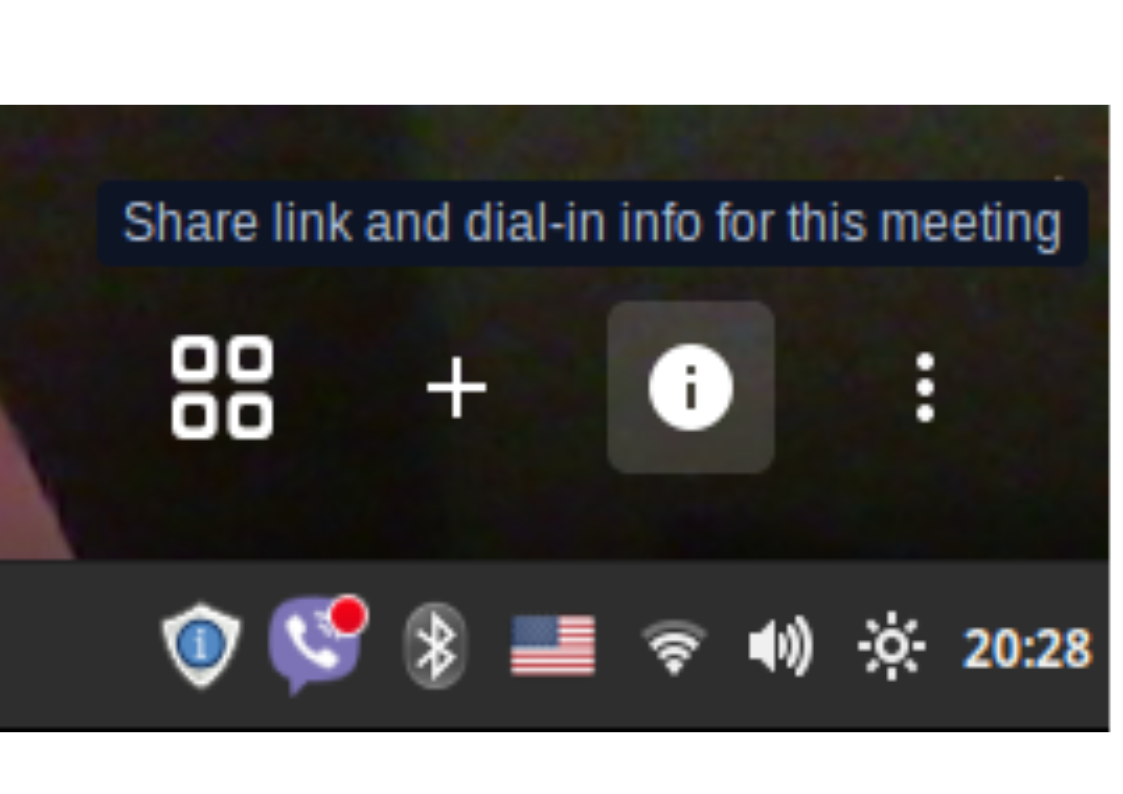
- click "copy" to copy link and dial-in info for your meeting
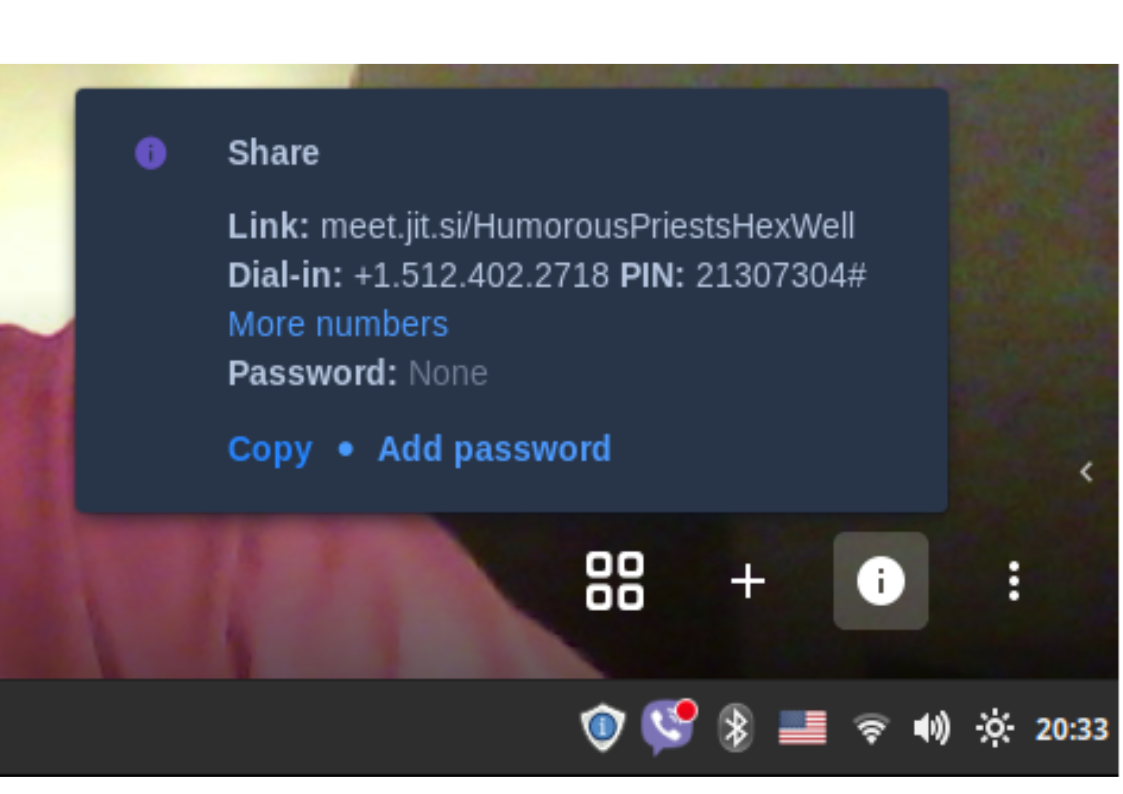
- paste this info in an email and send it to others
1.3. How to accept an invitation
- you have received an invitation to a meeting
- click on the "Join meeting" link
- if you are on a mobile device, you need to have the App installed to open the link
2. More than calls
In jitsi you can also:
- share your screen
- mute / unmute microphone & start / stop camera
- record your call
- edit a shared document