Book
Submodule 12.2: Blending modes
Submodule 12.2: Blending modes
Completion requirements
View
- Screen mode
- Darken only mode.
Darken only mode
In this video, I have open in Gimp three files, a road with cloudy sky, clouds and some birds. I will use these files to create a gimp file.
I will place some clouds in the sky.
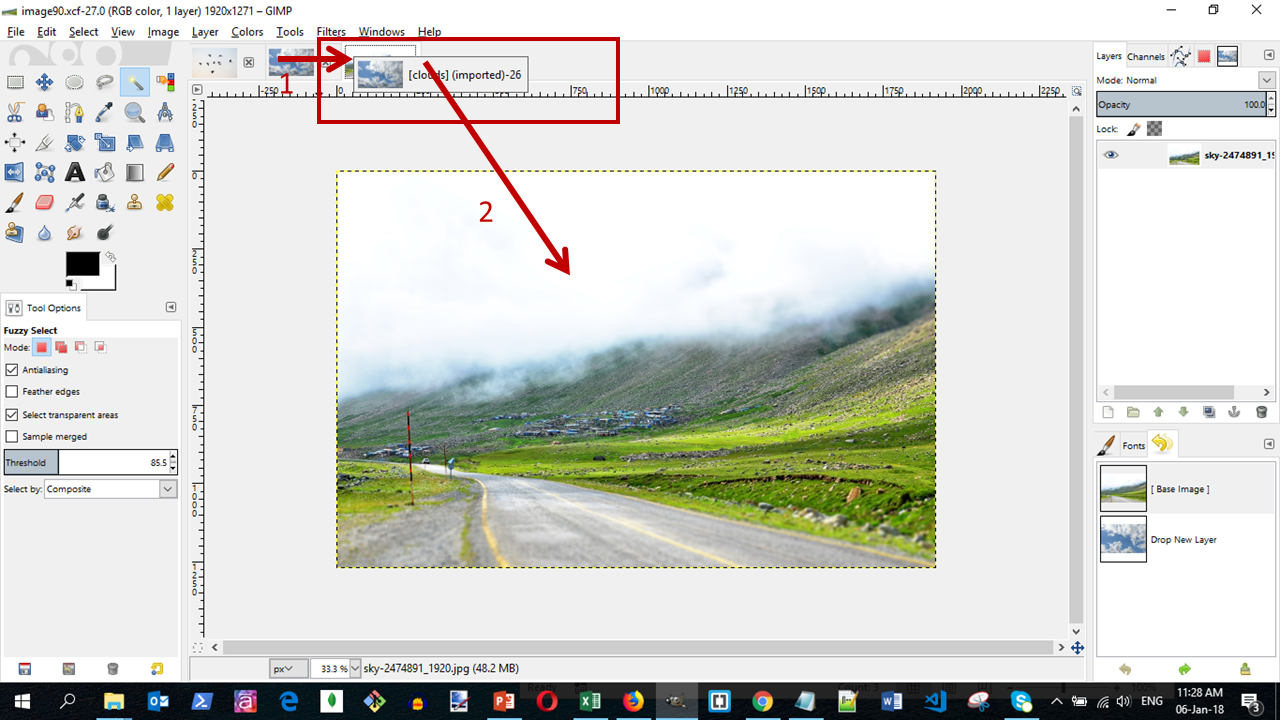
We will take the image with the clouds and drag it over the image with the road. You may need to experiment a little until you find the correct position to place the image.
Next, we go to "modes" and choose the Darken only. With this mode, only the darken pixels will be shown.
Thus, since the clouds are darker than the sky, only the clouds will be shown. Also, since the mountain under the clouds is darker than these, the mountain will still be shown.
You can find the file of the video at: courseGimp>xcfFiles>image90.xcf
Exercise
- Open the file
image90.xcfin the folder "courseGimp>xcfFiles" in your Gimp and save it asexercise12.2.02.xcfin the folder "courseGimp> exercises". - Modify and save the file. The output should be as shown in the following image:
Change the mode of the bird layers from normal to Darken only.