Google Drive Troubleshooting
Google Drive Troubleshooting
1. Accidentally Deleted File
We’ve all done it – accidentally deleting an important file or folder is incredibly frustrating, especially if you don’t realize until long after the event and you’ve already emptied your Recycle Bin several times over.
Thankfully, Google Drive offers its own version of the Recycle Bin; it’s simply called “Bin” or “Trash“, depending on your region. The feature is accessible via the main menu in the left-hand panel (it’s the last item on the list).
Click on it, and you will see a complete list of all the files that you’ve ever deleted.
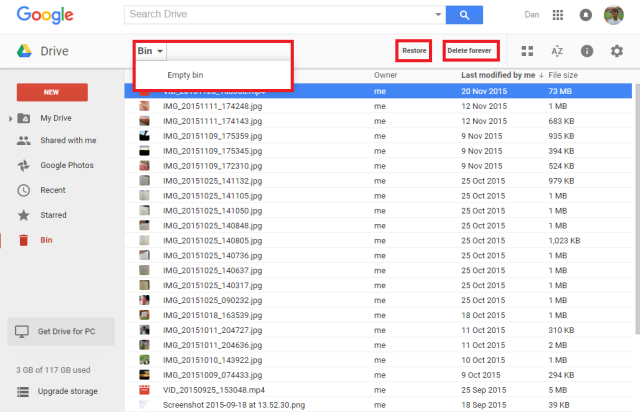
To restore an item, highlight it and click on Restore in the top right-hand corner. Similarly, if you want to permanently delete an item, select that option instead.
To empty the entire bin, activate the dropdown menu under Bin and click on Empty bin.
If you don’t find the available file, consider that it might have been a shared file and the owner either deleted it or stopped sharing it with you. In those cases, you need to contact the owner and ask them to re-grant you access.
If you cannot find the file in the bin, and you are certain you created it, Google claim they may be able to help you recover it for a limited time. You can contact them via their special web-form.