Freezing and Spliting
Freezing and Spliting
When working with large data it can be difficult to view the information in a spreadsheet. Fortunately Calc includes two useful tools to help us view the contents of a spreadsheet with large amount of data that exceed the window width or height.
- Freeze Rows and Columns
- Split Window
Freeze Rows and Columns
When freezing a row or column, it has a fixed position in the window when we scroll horizontally or vertically. The example below shows a spreadsheet with the top row frozen.
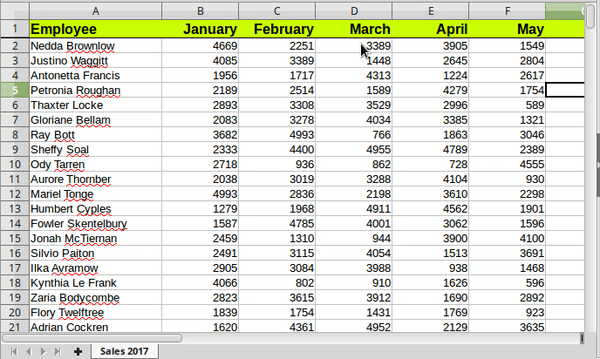
And an example with the first column frozen.

Freeze a row
To freeze a row select the row below the one you want to freeze and click the ![]() Freeze Button. The frozen row will be indicated by a black line on the bottom.
Freeze Button. The frozen row will be indicated by a black line on the bottom.

Freeze a column
To freeze a column select the column on the right and click the ![]() Freeze Button. The frozen column will be indicated by a black line on the right.
Freeze Button. The frozen column will be indicated by a black line on the right.

Freeze both a row and column
To freeze a row and a column at the same time select the cell that is on the bottom row and on the right column and click the Freeze button.

Remove freezing
When a row or column in a spreadsheet is frozen the Freeze button is highlighted ![]() . To revert a row or column back to normal state and remove freezing simply click on the Freeze button.
. To revert a row or column back to normal state and remove freezing simply click on the Freeze button.
Split windows
Another useful tool to help you view a sheet is the Split Window tool. Using this tool you can divide a sheet to 2 or 4 windows that scroll separately.
Split window horizontally
To split horizontally into two separate windows select a row and click the ![]() Split window button. A gray line indicates the borders between the two windows.
Split window button. A gray line indicates the borders between the two windows.

Split window vertically
To split vertically into two separate windows select a column and click the ![]() Split window button. A gray line indicates the borders between the two windows.
Split window button. A gray line indicates the borders between the two windows.

Split window into 4
To split into 4 separate windows select a cell and click the ![]() Split window button. A gray line indicates the borders between the windows.
Split window button. A gray line indicates the borders between the windows.
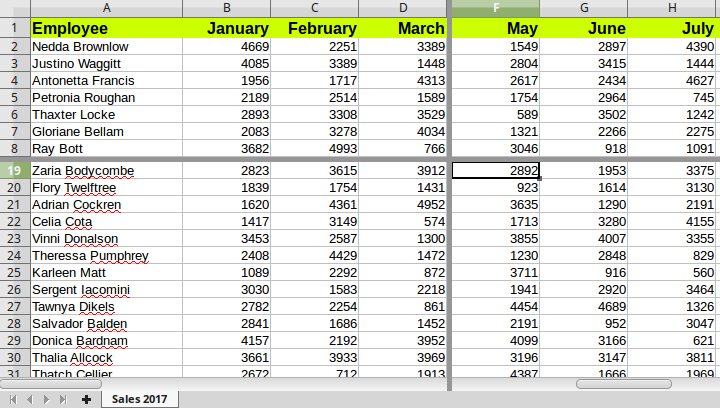
Remove the split
When a sheet is split into separate parts the split button is highlighted ![]() . To remove the split simply click on the Split Window button.
. To remove the split simply click on the Split Window button.