Book
Module 7 - Section 2 - Bitmap Graphics
Module 7 - Section 2 - Bitmap Graphics
Completion requirements
View
After the completion of this module the students will be able to:
- use an image as a background image in Pygame basic template
- create python code to load sprites
- superimpose sprites on top of the background image
- rewrite Python code to move the sprites using the keyboard or the mouse
7.2.5 - Moving sprites with the keyboard
As we have seen in a previous chapter we can use the keyboard to control the movement of shapes. The same thing can be done with sprites.
Save the avoid_v0.1 program as avoid_v0.2 inside the same folder Module7.2.
To move the spaceship
1. We initialize its position and speed outside the main loop with the following commands:
# Initialization of spaceships position and speed
ship_x = 380
ship_y = 285
ship_x_speed = 0
ship_y_speed = 02. Inside the main loop in the event processing area we add the commands:
if event.type == pygame.KEYDOWN:
if event.key == pygame.K_RIGHT or event.key == pygame.K_d:
ship_x_speed = 5
if event.key == pygame.K_LEFT or event.key == pygame.K_a:
ship_x_speed = -5
if event.key == pygame.K_DOWN or event.key == pygame.K_s:
ship_y_speed = 5
if event.key == pygame.K_UP or event.key == pygame.K_w:
ship_y_speed = -5
if event.type == pygame.KEYUP:
if event.key == pygame.K_RIGHT or event.key == pygame.K_LEFT:
ship_x_speed = 0
if event.key == pygame.K_d or event.key == pygame.K_a:
ship_x_speed = 0
if event.key == pygame.K_UP or event.key == pygame.K_DOWN:
ship_y_speed = 0
if event.key == pygame.K_w or event.key == pygame.K_s:
ship_y_speed = 0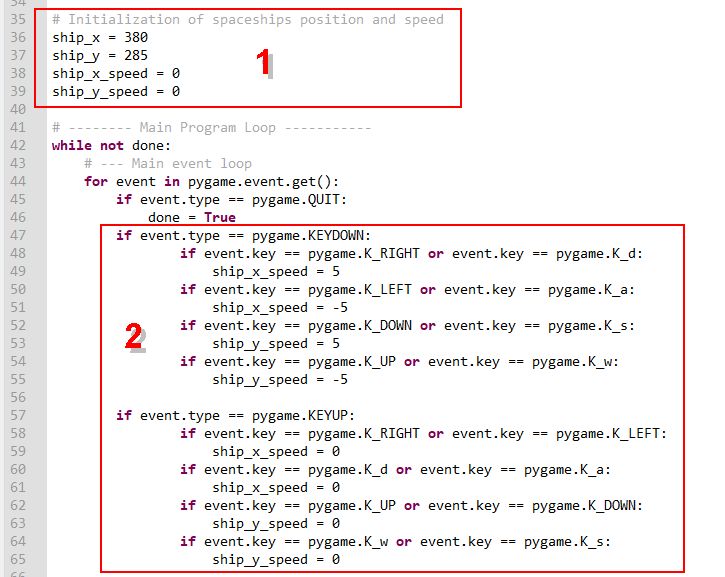
3. In the game logic area we add the following commands so the spaceship which size is 40x33 doesn't get out of the screen.
if ship_x >= 0 and ship_x <= 760:
ship_x += ship_x_speed
elif ship_x < 0:
ship_x = 1
elif ship_x > 760:
ship_x = 759
if ship_y >= 0 and ship_y <= 567:
ship_y += ship_y_speed
elif ship_y < 0:
ship_y = 1
elif ship_y > 567:
ship_y = 5664. and change the command that blit the spaceship using the variables ship_x and ship_y:
screen.blit(spaceshipImg, (ship_x, ship_y))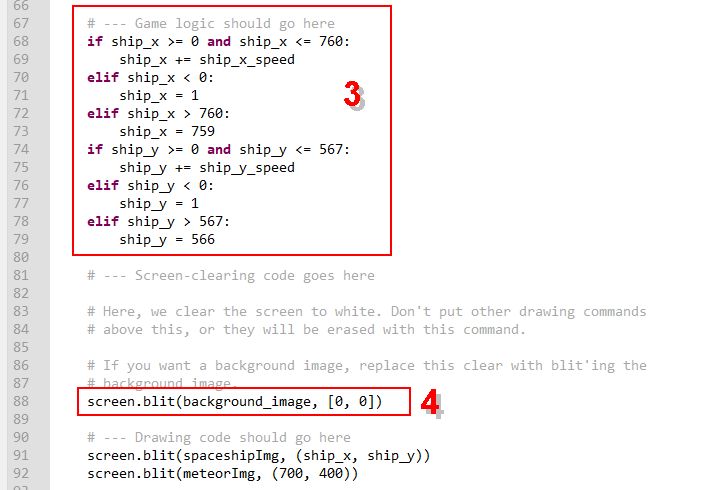
The final program can be downloaded from here.