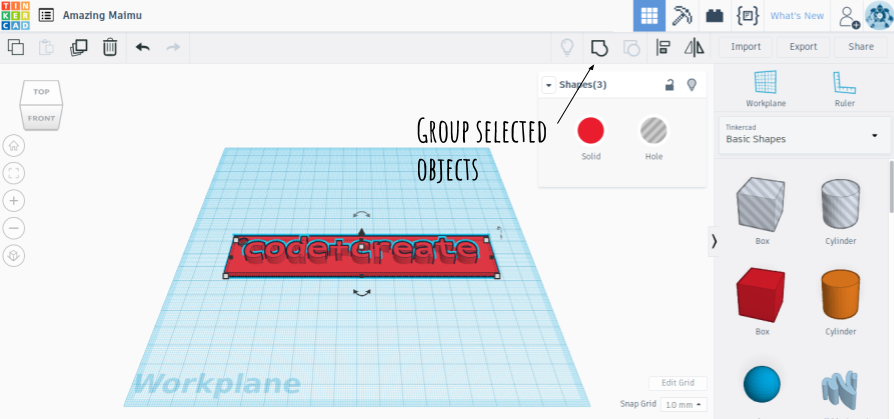Tinkercad tutorial
Tinkercad tutorial
3. Designing a custom keychain
Now let's try to add a text object to the workplane. You can use the window that appears to edit your text and its properties.
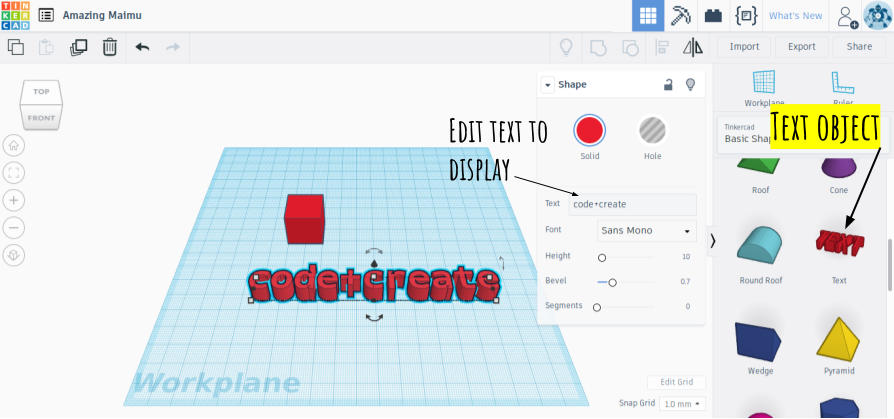
Next we will try to transform the cube's dimensions to fit as a base for our letters, using the resize arrows. Its height should now be lower than the letters' height.
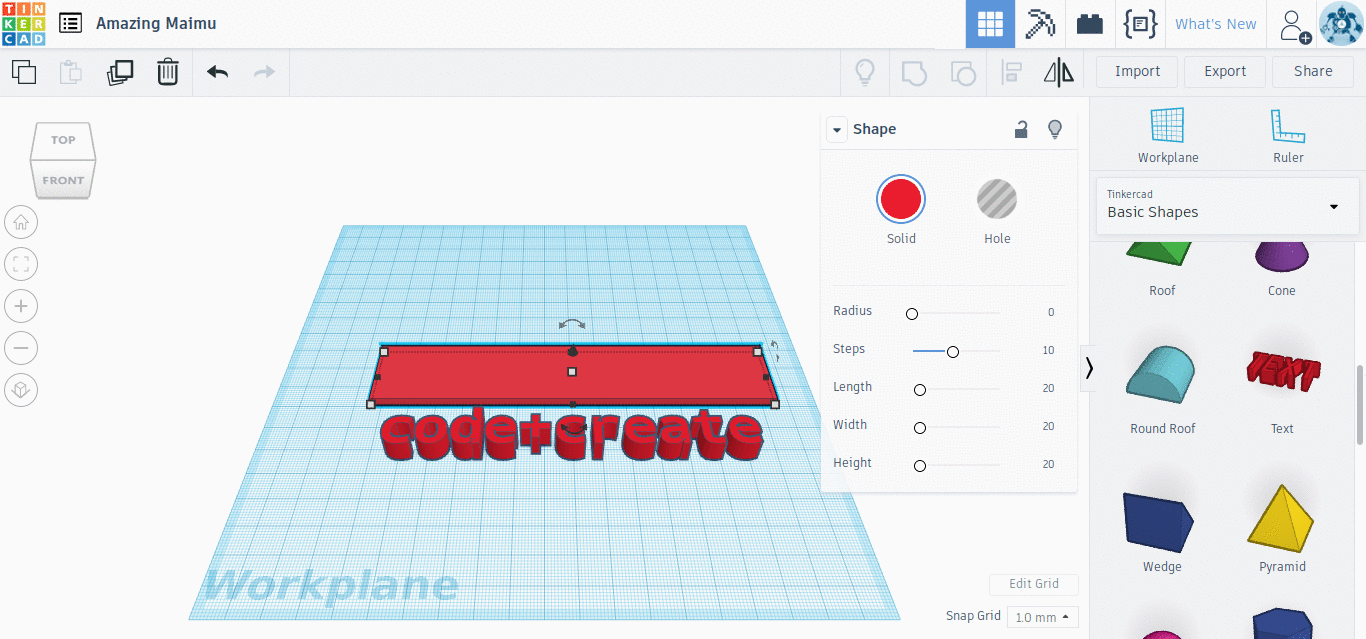
Move the base to the area of the letters as desired.
We are then going to create a hole for the keychain. For this we will use the cylinder object from the right menu. First, we will resize the cylinder accordingly (resize arrows + Shift keeps proportions) and then from its settings, we are changing it from Solid to Hole. We can now move it around our design as desired.
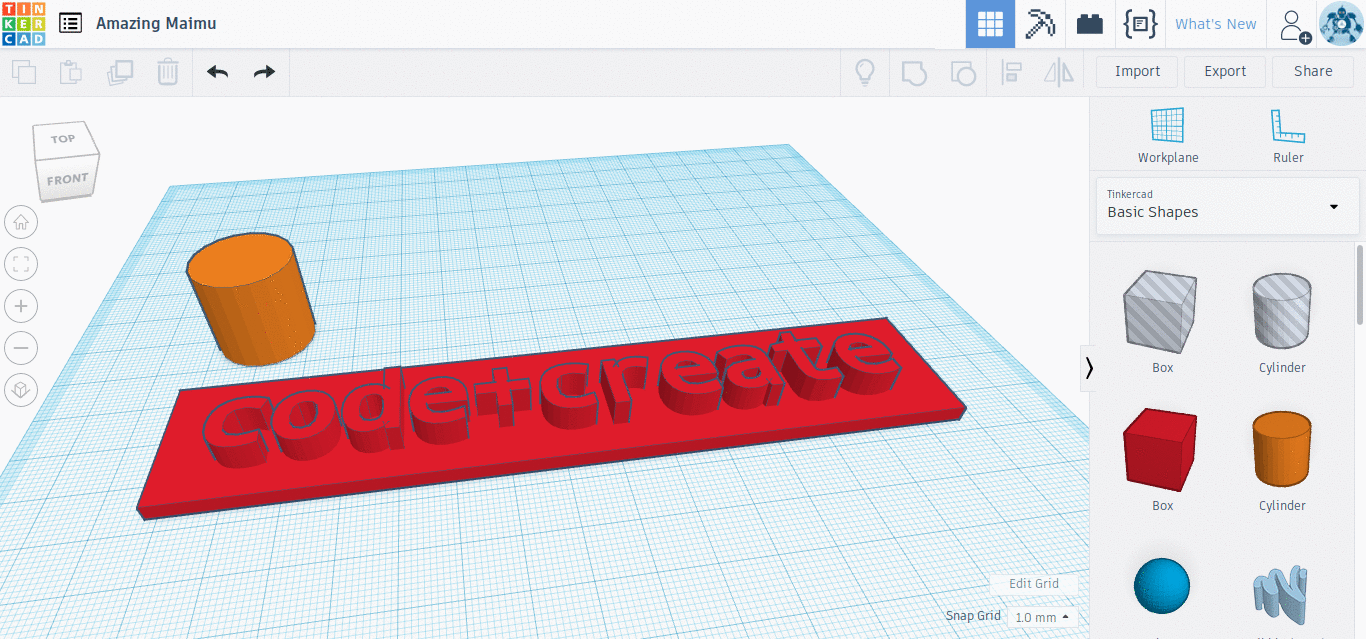
Now select all placed objects with your mouse (or Ctrl+a), and use the Group button on the top menu to group them. Tadah!